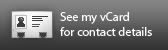Today I’m going to show you how to type all the symbols shown in image above using your magic keyboard. Do you notice my name Chénson Chin? After this following tutorial, you should know how to type my name appropriately. Haha…
First step, press your “Num Lock” key on your keyboard to enable it, just like how you press the “Caps Lock” key as usual. You will notice the “Num Lock” light will bright up on the top of your keyboard.
Second step, using ALT Method by pressing the ALT key on your keyboard without living it then press the number code. Below is the most requested symbols.
(©) Alt + 0169
(™) Alt + 0153
(®) Alt 0174
( • ) Alt + 0149
(...) Alt + 0133
( – ) Alt + 0150
( — ) Alt + 0151
( ¶ ) Alt + 0182
( £ ) Alt + 0163
( € ) Alt + 0128
( ¢ ) Alt + 0162
(½) Alt + 0189
Please note that you can only press the number key from the key shown in the image below. The number key on your right hand side keyboard and on the top second row keyboard is not functional for these symbols typing.

Next, I will show you the other symbols and characters’ shortcut keys.
| À Alt + 0192 Á Alt + 0193 Â Alt + 0194 Ã Alt + 0195 Ä Alt + 0196 Å Alt + 0197 Æ Alt + 0198 Ç Alt + 0199 È Alt + 0200 É Alt + 0201 Ê Alt + 0202 Ë Alt + 0203 Ì Alt + 0204 Í Alt + 0205 Î Alt + 0206 | Ï Alt + 0207 Ð Alt + 0208 Ñ Alt + 0209 Ò Alt + 0210 Ó Alt + 0211 Ô Alt + 0212 Õ Alt + 0213 Ö Alt + 0214 Ø Alt + 0216 Ù Alt + 0217 Ú Alt + 0218 Û Alt + 0219 Ü Alt + 0220 Ý Alt + 0221 Þ Alt + 0222 | ß Alt + 0223 à Alt + 0224 á Alt + 0225 â Alt + 0226 ã Alt + 0227 ä Alt + 0228 å Alt + 0229 æ Alt + 0230 ç Alt + 0231 è Alt + 0232 é Alt + 0233 ê Alt + 0234 ë Alt + 0235 ì Alt + 0236 í Alt + 0237 | î Alt + 0238 ï Alt + 0239 ð Alt + 0240 ñ Alt + 0241 ò Alt + 0242 ó Alt + 0243 ô Alt + 0244 õ Alt + 0245 ö Alt + 0246 ù Alt + 0249 ú Alt + 0250 û Alt + 0251 ü Alt + 0252 ý Alt + 0253 þ Alt + 0254 ÿ Alt + 0255 |
Too many code to memorise? Here got alternative way to type out, but it is sometime not functioning in other typing area. The alternative method here is CTRL Method.
To create accents such as à, è, ì
use Ctrl + ` then press the letter you need.
To create accents such as á, é, í
use Ctrl + ' then press the letter you need.
To create accents such as â and ê
use Ctrl + ^ (which is actually Ctrl + Shift + 6) then press the letter you need.
To create accents such as ä, ë, ï
use Ctrl + : (which is actually Ctrl + Shift + ;) then press the letter you need.
To create accents such as ñ
use Ctrl + ~ (which is actually Ctrl + Shift + `) then press the letter you need.
Try out now!